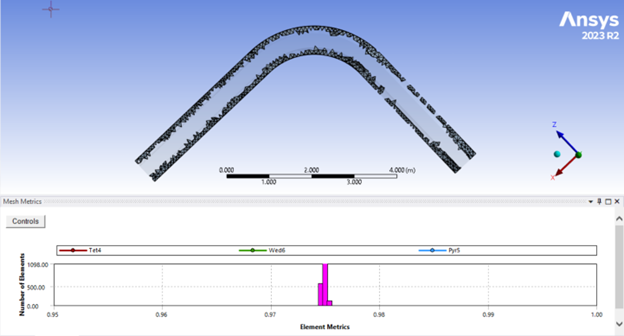Not if, but when you run into CFD convergence issues, it is often due to a poor-quality mesh, an ill-posed problem, or inappropriate solver settings. There are a variety clues that indicate lack of solution convergence such as high residuals, solution monitors that do not make sense, and mass or energy imbalance. When residuals are high or increasing (diverging) it is a good indication that there is unphysical behavior in the solution that is the cause. You will need to identify where this unphysical behavior is occurring in the model so that it can be remedied.
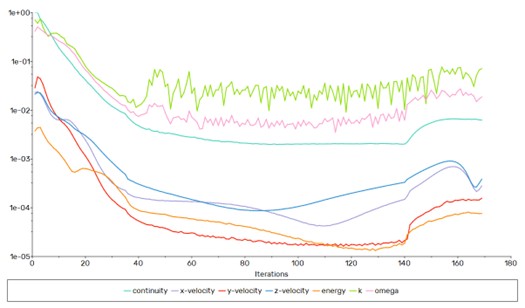
Often reporting minimum and maximum values of the solution variables (velocity, pressure, temperature, etc.) is a good place to start when attempting to identify unphysical behavior. For example, if the maximum flow speed is measuring much higher than you’re expecting, you will want to identify where in the domain this unexpected behavior is occurring. An iso-surface is a good tool to use for identifying the location of odd behavior in the solution field.
You can compute the range of a particular solution variable in the iso-surface panel. If the range is not what you expect or does not make physical sense, it is a good idea to create an iso-surface to identify where the potential unphysical behavior is occurring. You can use the iso-surface in concert with other mesh objects in a scene and take a look at where the unexpected behavior is occurring:
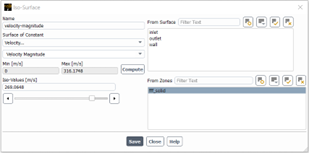
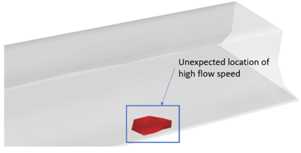
In this example the location of high flow speed appears to be unphysical. You will want to interrogate the mesh in that particular region to look for clues – this can be done in the solver or mesher. Everyone is in a hurry to get results and it can be tempting to move forward with a poor-quality mesh in the solver, but you run an increased risk of solution convergence issues in the solver when doing so. It is best to start with a good quality mesh to accelerate solution convergence. Meshing is somewhere between an art and a science, but there are four primary mesh metrics that are used in concert when judging overall mesh quality – orthogonal quality, skewness, aspect ratio, and size change. To avoid mesh-related convergence issues, it is best to keep the minimum orthogonal quality above 0.1, skewness below 0.95, aspect ratio below 100, and size changes below 5.
To inspect the mesh quality inside of Ansys Fluent meshing, open the Display Grid panel from the menu bar, select the specific mesh quality metric to measure, then choose the quality range before hitting the display button. The elements within the specified range will be displayed in the graphics window as shown below:
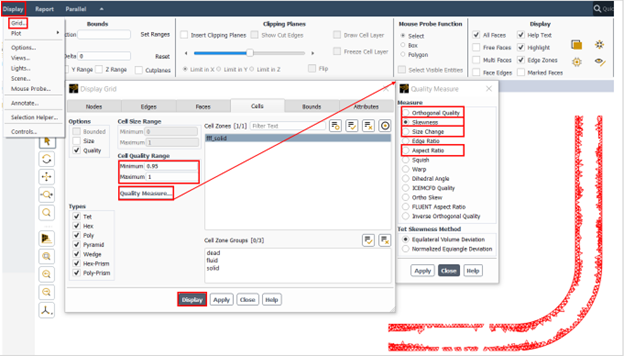
To inspect the mesh quality in the Ansys Workbench mesher you will display the mesh histogram from within the mesh tab then choose the mesh metric to measure as shown in the figure below.
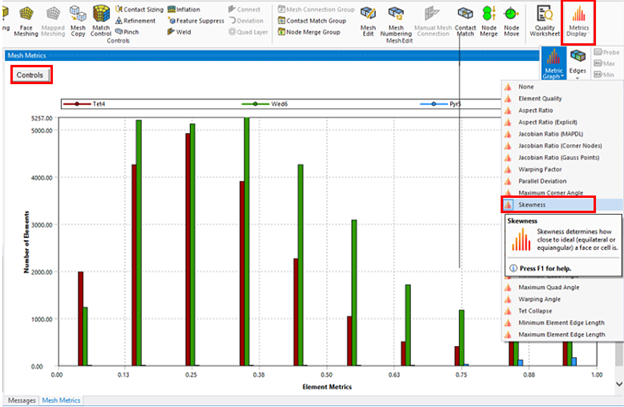
You can limit the range of the histogram to only contain the poorest quality elements by clicking the control button to access the range controls. From here you can limit the range of the x-axis then hit the reset button adjust the y-axis range. You may also want to consider reducing the number of bars in the histogram as well. Click the bars of the histogram to display the elements of that quality indicated: