Bulk Material handling can frequently involve fluid flow that impacts the behavior of the particulate. Luckily, Rocky couples with Ansys Fluent to enable representation of the fluid flow and the particulate behavior. This coupling can be either one or two-way. One-way coupling solves the fluid flow first and exports the resulting flow field into Rocky. This means that particles within Rocky are affected by the flow, but the flow is not altered by the particles. In addition to a constant flow field, Rocky also supports transient one-way coupling where a time varying flow field can be imported. This can include a periodic repeating transient flow. Two-way coupling, sometimes called co-simulation, is also possible. In this configuration, Fluent and Rocky exchange information back and forth as the solution moves forward in time.
One common application of coupling Rocky with CFD is to perform density-based separation. One application of density separation is to separate lightweight plastics from a stream of compost. In the example below, an air knife and vacuum system is used to remove the plastic from the denser wood particles.
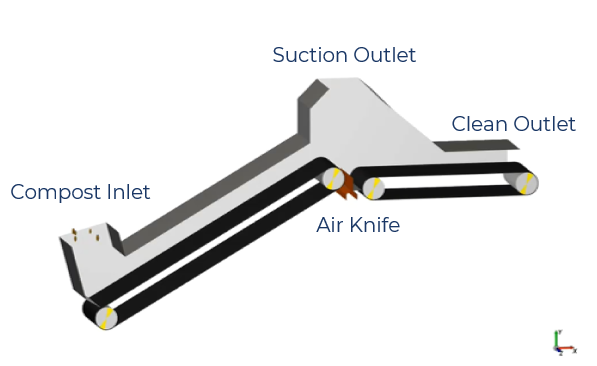
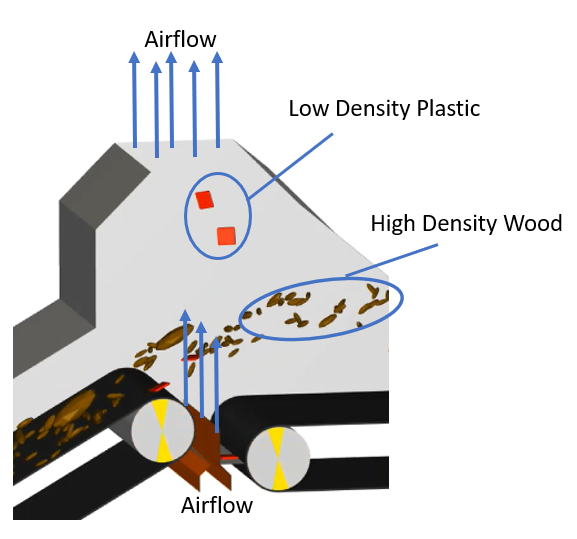
The first step in a one-way coupled model like this is to setup and solve the CFD model. This particular application has a low particulate loading, so one-way coupling is appropriate. The setup of this particular model included specification of the air knife and suction outlet flowrates, while specifying pressure boundaries for the clean outlet and compost inlet. Once solved, the developed flow field will be exported to Rocky using the Rocky Export tab at the top of the Fluent interface. Note that the Rocky Export tab is only available after installation of Rocky along with the Rocky coupling module. To perform a one-way export, first select Rocky Export, then Export one way data, and finally export current data to Rocky.

Once this is complete, the next step is to setup the Rocky model as normal, that is leaving the coupling setup to later. This includes importing the geometry, setting up the particle inlets and particles, etc. Finally, proceed to the CFD Coupling entry in the Data panel. In the Data Editors panel, select the appropriate coupling type. For this model, 1-Way > Fluent (Fluid -> Particle) was selected.
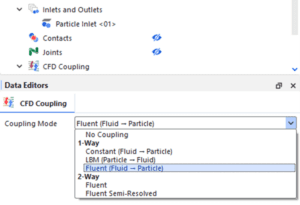
Following this selection, Rocky will prompt the user to select the Fluent to Rocky (.f2r) file. This is the header file of the rocky export that was performed from the Fluent interface. Note that the export performed earlier resulted in several files. An .f2r file, two .dat files and several .stl files representing each boundary in the Fluent model. You will always point to the .f2r file when referencing the export in Rocky.
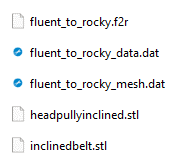
Once the Fluent to Rocky file has been read in, a new entry in the Data panel will appear under the CFD coupling item. Clicking on this item will reveal settings for the one-way coupling.
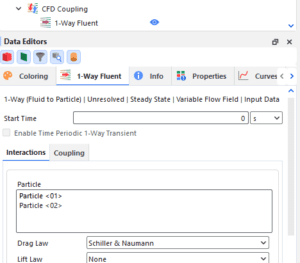
Common options are to change the drag law applied to different particle shapes. The Rocky CFD Coupling Technical Manual has good advice on appropriate drag models to use. The Coloring tab of the Data Editors panel allows you to visualize the CFD data you have imported as shown below. Be sure to turn off this visualization when you are done as it can impact performance.
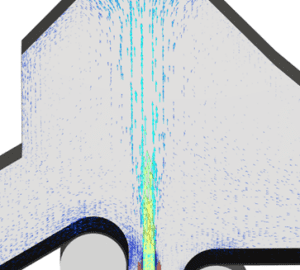
Finally, your model is ready to solve like normal. All of the typical postprocessing results you can expect from Rocky are still available to you, only now particles can be affected by the imported airflow. The workflow demonstrated here works well for transient or transient periodic one-way coupling as well. Two-way coupling does not rely on the Rocky Export tab in Fluent. Instead, Rocky will launch Fluent itself once provided the appropriate Case and Data files to start from.
I hope you found this short article useful. Check out our website for other Rocky and Ansys content.
